Today we will try to get connection to Microsoft SQL Server and create a CustomerDB for our API data.
First, we need to create a DataContext.cs file under Data Folder.
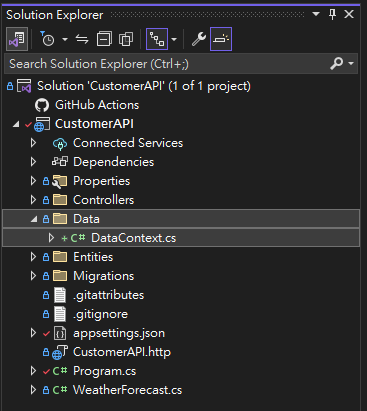
`DataContext.cs`
using CustomerAPI.Entities;
using Microsoft.EntityFrameworkCore;
namespace CustomerAPI.Data
{
public class DataContext:DbContext
{
public DataContext(DbContextOptions<DataContext> options) : base(options)
{
}
public DbSet<Customer> Customers { get; set; }
}
}
Before using the class DbContext, we need to install a package called Microsoft.EntityFrameworkCore.
To install it, we select Tools from the top right bar.
Select NuGet Package Manager > Manage NuGet Packages for Solution...
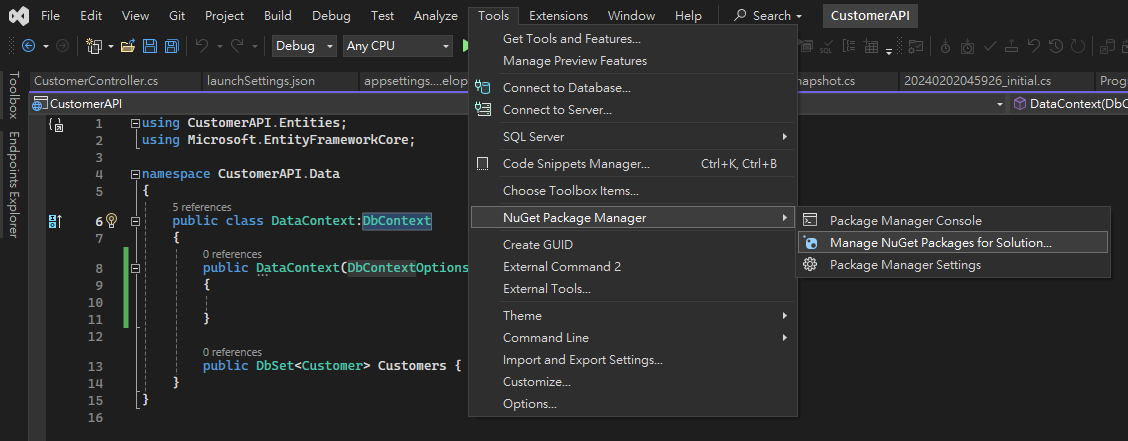
A NuGet Solution window will show up.
Select Microsoft.EntityFrameworkCore > select your project > click install.
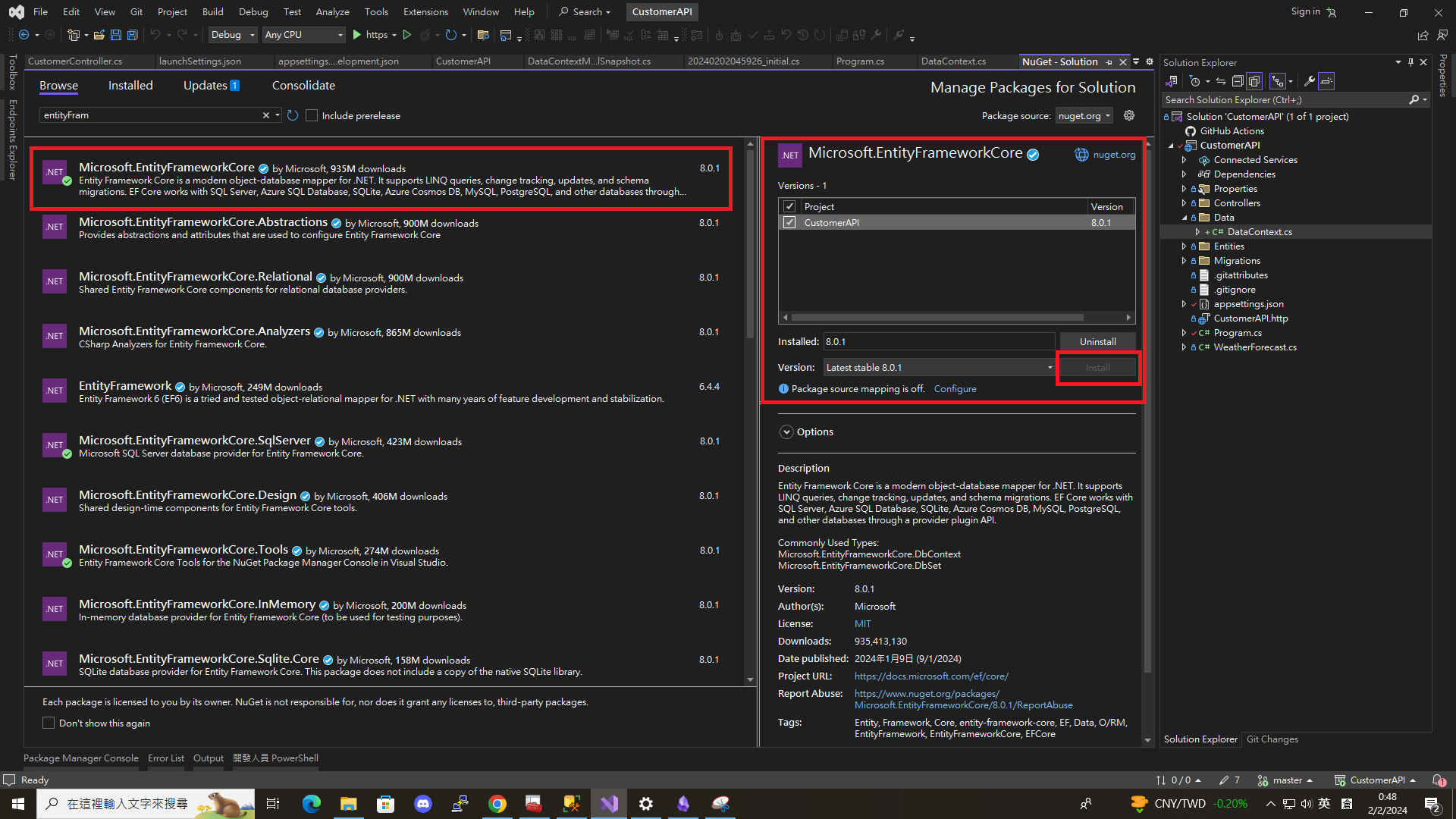
Actually, we have 2 more package to install, there are Microsoft.EntityFrameworkCore.SqlServer and Microsoft.EntityFrameworkCore.Tools.
Follow the above step to install them.
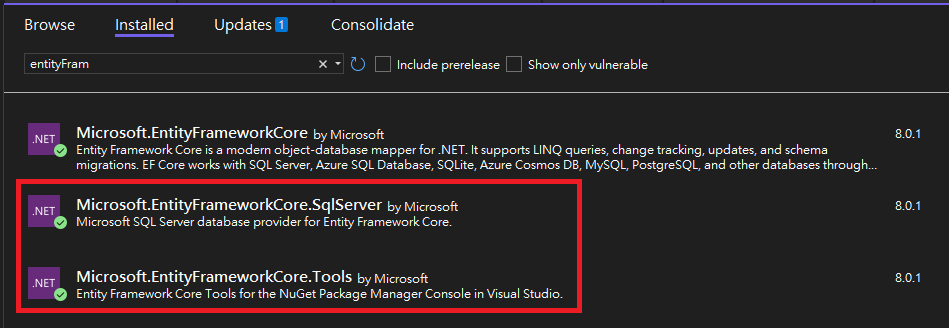
Move on to set the connection String, open appsettings.json under the project.
Add “ConnectionStrings” item on top of it and type the Server and Database informaion base on your case.
`appsettings.json`
{
"ConnectionStrings": {
"DefaultConnection" : "Server=.;Database=CustomerDB;Trusted_Connection=true;TrustServerCertificate=true;"
},
"Logging": {
"LogLevel": {
"Default": "Information",
"Microsoft.AspNetCore": "Warning"
}
},
"AllowedHosts": "*"
}
After that, go to Program.cs.
Add the code to connect SQL server by the ConnectionStrings we just added.
.
.
.
builder.Services.AddDbContext<DataContext>(options =>
{
options.UseSqlServer(builder.Configuration.GetConnectionString("DefaultConnection"));
});
.
.
.
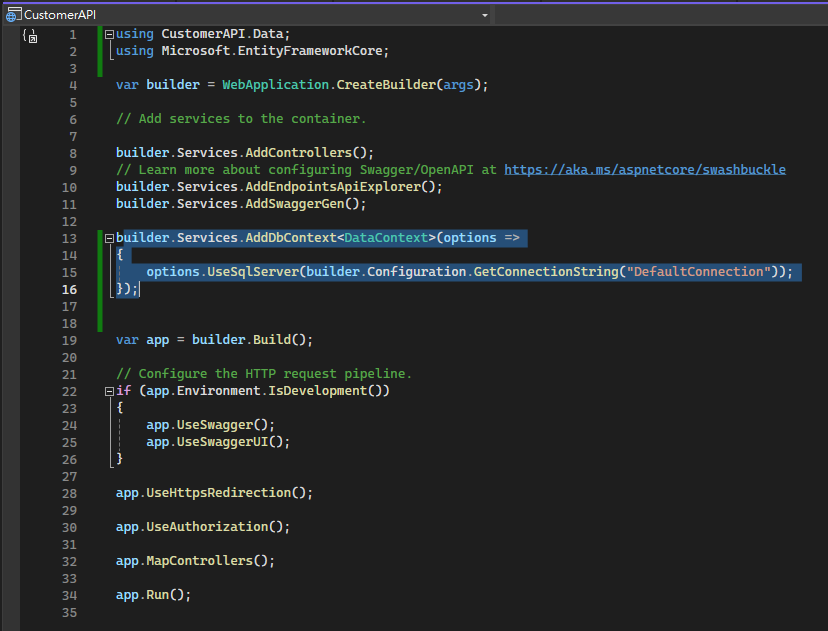
Open Package Manager Console.
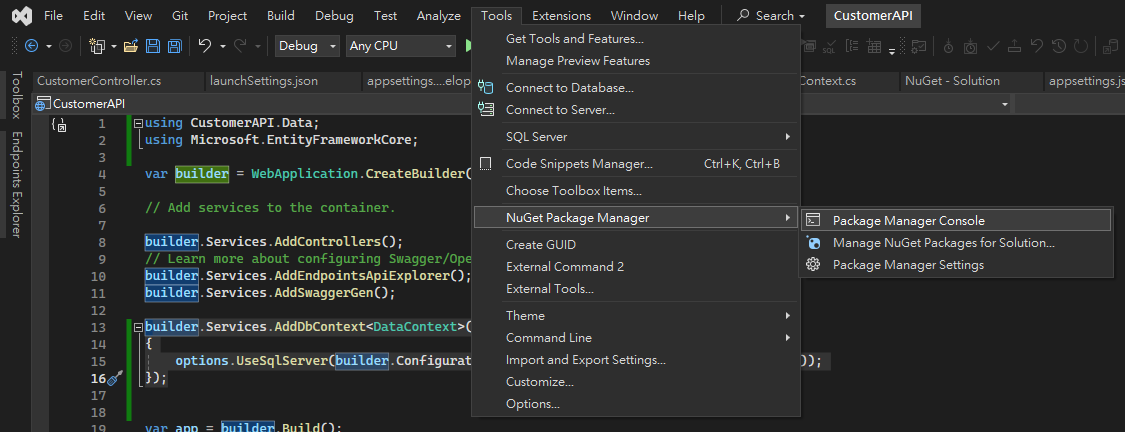
Type Add-Migration initial in the console to create a Migration file.
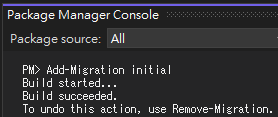
Migrations folder we be created automatically.
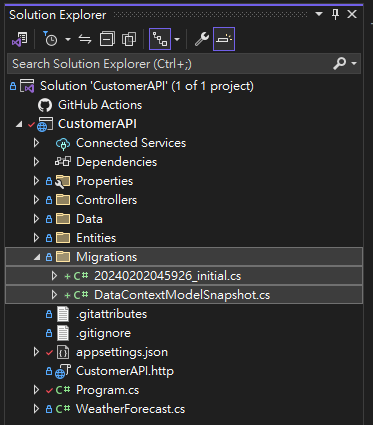
At this point, all the stuff we need to connect to the SQL server is ready.
Before we connect, make sure you have already install the
Microsoft SQP Server and SQL Server Management Studio (SSMS).
You can choose to download the lastest version of these software and find the installation guide online.
Finally, we can use the migration file to update the Database.
Go back to Package Manager Console.
Type Update-Database.
If success to connect, it will show something like this.

If you facing this error
Only the invariant culture is supported in globalization-invariant mode. See https://aka.ms/GlobalizationInvariantMode for more information. (Parameter 'name')
en-us is an invalid culture identifier.
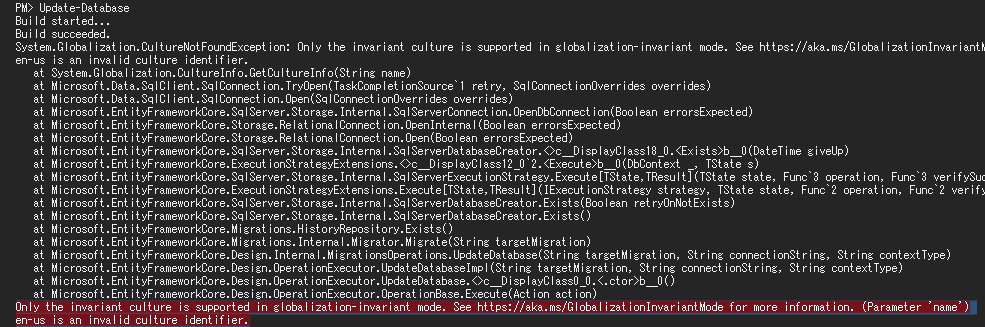
You can go to InvariantGlobalization to false under this file.

Now, we can check if the CustomerDB is built or not.
Open SQL Server Management Studio (SSMS) and connect to the Microsoft SQP Server.
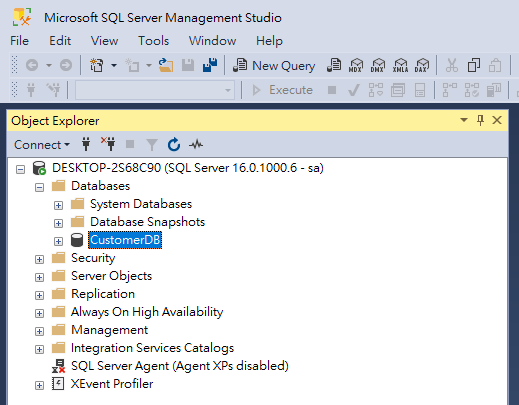
We did it!!